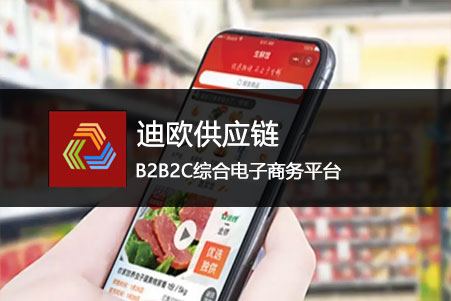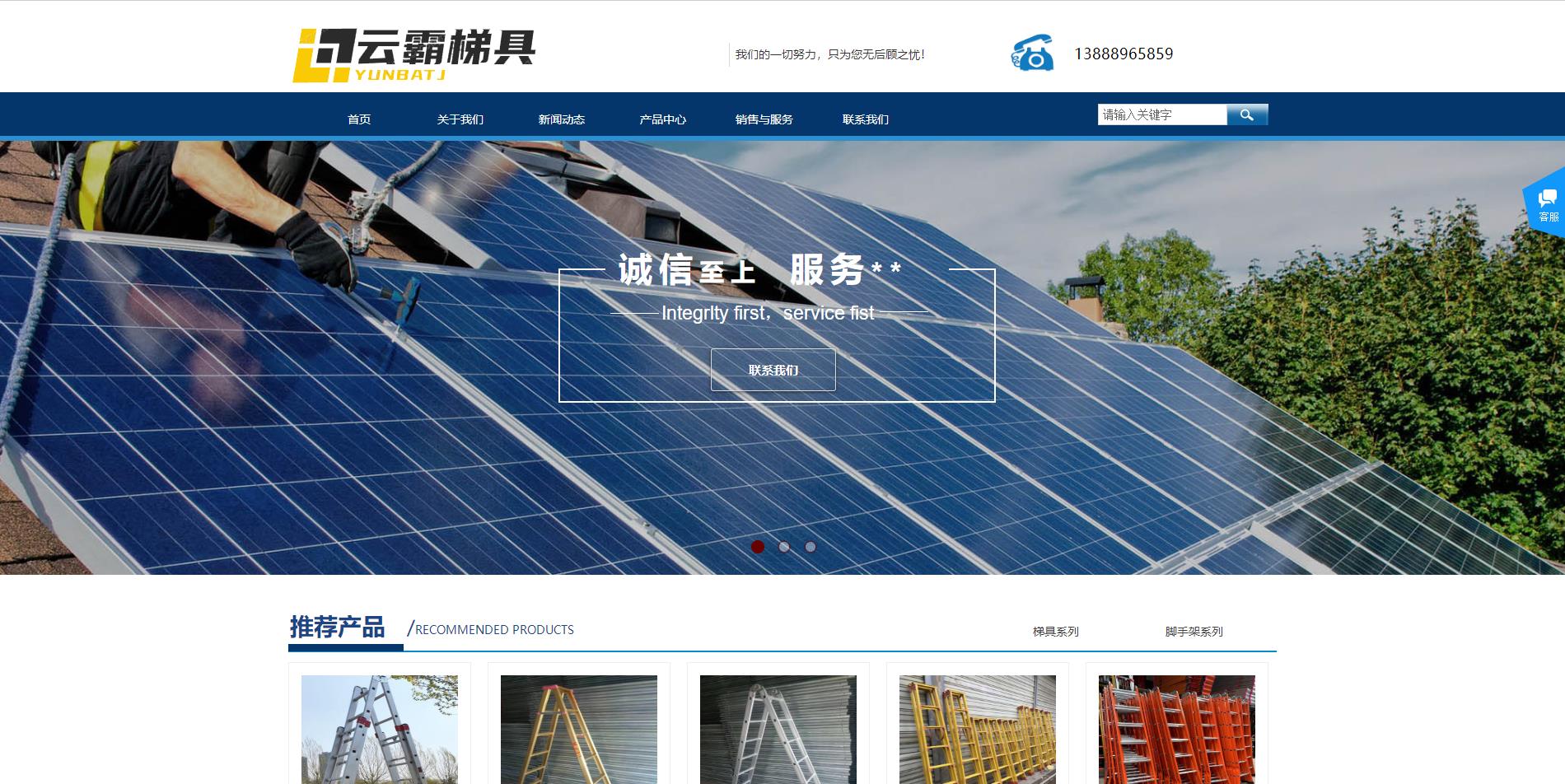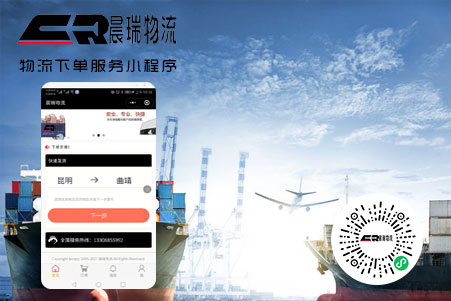您當前位置>首頁 » 新聞資(zī)訊 » 小程序相關(guān) >
小程序實現手寫簽名
發表時間:2022-7-26
發布人:葵宇科技
浏覽次數:42
在微信小程序上實現手寫簽名,獲取canvascontext新版本和(hé)舊版本有點坑,新版本在獲取canvas後如(rú)果頁面有滑動(dòng),則簽名坐(zuò)标出現異常(在微信開發者工具上會出現2022-2-17),但是在真機上即使滑動(dòng)也不會出現異常,為了防止出現問(wèn)題,暫時使用舊版本獲取canvascontext
1.效果圖
2.相關(guān)代碼
1.canvas代碼
- 新版2d canvas
<canvas id="canvas" class="canvas" canvas-id="canvas" type="2d" :disable-scroll="true" @touchstart="handleTouchStart" @touchmove="handleTouchMove" @touchend="handleTouchEnd" @touchcancel="handleTouchCancel" ></canvas>- 舊版canvas
<canvas class="canvas" canvas-id="canvas" :disable-scroll="true" @touchstart="handleTouchStart" @touchmove="handleTouchMove" @touchend="handleTouchEnd" @touchcancel="handleTouchCancel" ></canvas>2.js相關(guān)
- 獲取新版2d canvas對象
const query = uni.createSelectorQuery().in(this); query.select('.canvas').node(res => { const { _width, _height } = res.node; /* 獲取canvas wxml節點 */ this.canvas = res.node; this.canvasWidth = _width; this.canvasHeight = _height; /* 獲取canvas 2dcontext */ this.canvasContext= this.canvas.getContext('2d'); /* 縮放設置canvas畫布大小,防止筆迹錯位 */ const ratio = wx.getSystemInfoSync().pixelRatio; this.canvas.width = this.canvasWidth * ratio; this.canvas.height = this.canvasHeight * ratio; this.canvasContext.scale(ratio, ratio); /* 設置線條顔色 */ this.canvasContext.strokeStyle = '#2A2A2A'; /* 設置線條粗細 */ this.canvasContext.lineWidth = 4; /* 設置線條的結束端點樣式 */ this.canvasContext.lineCap = 'round'; }).exec()- 縮放設置canvas畫布大小,防止筆迹錯位,這點和(hé)頁面滑動(dòng)沒有關(guān)系,不設置也會導緻坐(zuò)标錯位
const ratio = wx.getSystemInfoSync().pixelRatio; this.canvas.width = this.canvasWidth * ratio; this.canvas.height = this.canvasHeight * ratio; this.canvasContext.scale(ratio, ratio);舊版本獲取canvas
this.canvasContext = uni.createCanvasContext('canvas', this); /* 設置線條顔色 */ this.canvasContext.setStrokeStyle('#2A2A2A'); /* 設置線條粗細 */ this.canvasContext.setLineWidth(4); /* 設置線條的結束端點樣式 */ this.canvasContext.setLineCap('round');簽名js方法,新版本和(hé)舊版本隻有一個(gè)draw的區别,新版本不需要使用draw方法
/* 觸摸開始 */ handleTouchStart(e) { this.drawStartX = e.changedTouches[0].x; this.drawStartY = e.changedTouches[0].y; this.canvasContext.beginPath(); }, /* 觸摸移動(dòng) */ handleTouchMove(e) { /* 記錄當前位置 */ const tempX = e.changedTouches[0].x; const tempY = e.changedTouches[0].y; /* 畫線 */ this.canvasContext.moveTo(this.drawStartX, this.drawStartY); this.canvasContext.lineTo(tempX, tempY); this.canvasContext.stroke(); /* 舊版draw方法,新版本不需要draw */ this.canvasContext.draw(true); /* 重新記錄起始位置 */ this.drawStartX = tempX; this.drawStartY = tempY; }, /* 觸摸結束 */ handleTouchEnd(e) { this.canvasContext.save(); }, /* 觸摸取消 */ handleTouchCancel(e) { this.canvasContext.save(); }, /* 清空畫布 */ clearCanvas() { this.canvasContext.clearRect(0, 0, this.canvasWidth, this.canvasHeight); },canvas生成本地圖片(我這裡封裝了組件,需要傳入this防止this指向異常)
/* 生成簽名圖片 */ generateSignImage() { return new Promise((resolve, reject) => { uni.canvasToTempFilePath({ x: 0, y: 0, // canvas: this.canvas, // 新版 canvasId: 'canvas', // 舊版使用id width: this.canvasWidth, height: this.canvasHeight, destWidth: this.canvasWidth, destHeight: this.canvasHeight, fileType: 'png', quality: 1, success: res => { resolve(res.tempFilePath) }, fail: err => { reject(err); } }, this) }) },新版本的canvas主要是canvas wxml節點和(hé)canvas context中(zhōng)做了區分,舊版則隻有一個(gè)canvas context就可(kě)以做全部的操作,在生成圖片時,新版本是傳入wxml對象,舊版本則是傳入唯一canvasId,新版本canvas取消了draw方法
正在努力學習中(zhōng),若對你(nǐ)的學習有幫助,留下(xià)你(nǐ)的印記呗(點個(gè)贊咯^_^)